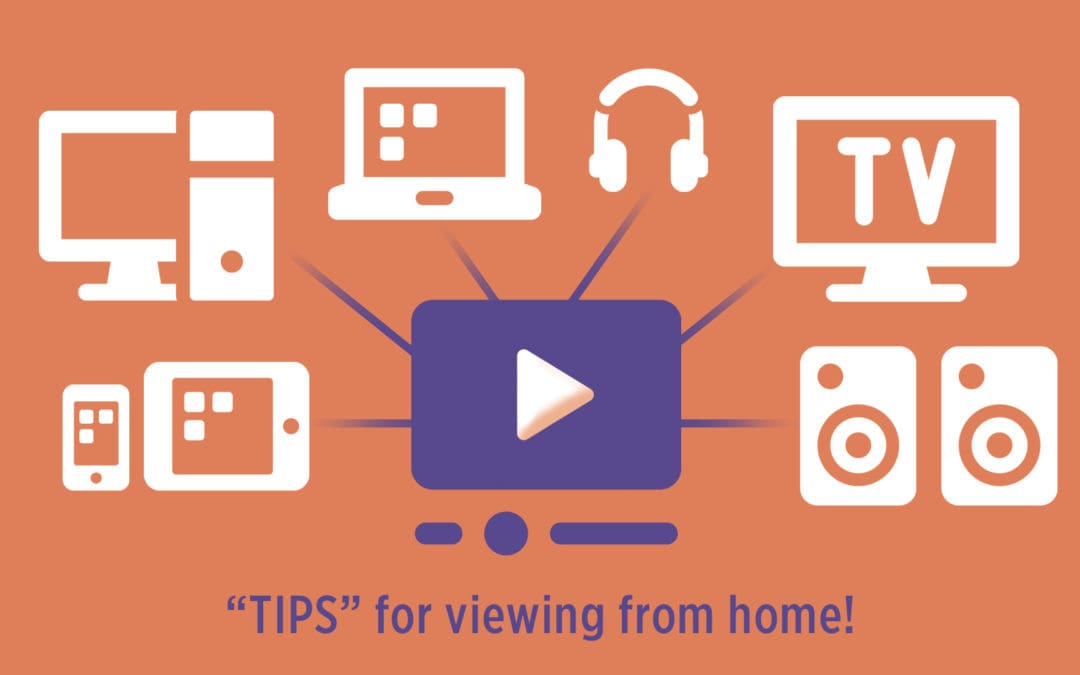The Madison Symphony Orchestra has pivoted to digital platforms in order to provide high quality concerts to our audiences while we are unable to gather in-person. Through Vimeo, our concerts are made available for streaming to your phone, tablet, computer, or Smart TV. In an effort to make this transition as effortless as possible, we have compiled a series of steps and resources to help you prepare your home for this new kind of orchestral experience.
Please refer to any relevant information below to assist with setup of your streaming device. Whatever method you choose, we recommend testing out these options in advance before streaming the performance. We hope you enjoy the performance!
Please note: we cannot guarantee that you will be able to connect your device to your TV. The MSO does not take responsibility if you are unable to connect your device to your TV and will not issue ticket refunds on this basis. Our recommendation for the performance is to use your laptop or desktop if no other methods are available. Tips for optimizing this experience can be found below.
Smart TV
If you have a Smart TV with an app store, you may be able to download the Vimeo app directly to your TV. Once the app is downloaded, search for the Madison Symphony Orchestra channel and select the video you’d like to watch.
If you have a laptop, smart phone, or tablet that you would like to wirelessly connect to your Smart TV to stream the performance:
- Ensure all devices are connected to the same WiFi network. Then, choose one of the following guides that best fits your device’s description:
- Chromecast
- To set up a new Chromecast device or stream to an existing Chromecast device, follow the specific instructions for your smartphone, tablet, or laptop’s model: https://support.google.com/chromecast/answer/2998456
- AirPlay (available for Apple devices only), https://support.apple.com/en-us/HT204289
- Roku, https://support.roku.com/article/208754928
- Amazon Fire Stick, https://www.youtube.com/watch?v=qTaTmctBz-M&feature=youtu.be_
- Chromecast
Using an HDMI Cable (Smart TV or Regular TV)
If your TV has an HDMI cable port, you can connect your laptop, phone or tablet to stream directly to your TV. Most newer TVs have an HDMI cable port. One end of the HDMI cable will connect to your TV and the other will connect to your device – you’ll need to make sure you have the correct HDMI cable compatible with the device you’re using. HDMI cables and converters can be found at retailers such as Target, WalMart, Best Buy, or Amazon.com.
If you’re using a phone or tablet, it’s likely that the HDMI cable will connect to the same socket you use to charge your phone. If you’re using a laptop, the HDMI port or converter plugin will be along the side of the device. If you’re using a desktop computer, you can either connect to an HDMI port on the side of your monitor (screen) or in the computer itself.
Once you have the correct cable and your device is connected to your TV, your computer’s screen may automatically begin sharing to your TV screen. If your computer’s screen does not automatically begin sharing, you will need to access your TV’s menu using your remote control to change the source or input to HDMI – this will correspond to the HDMI slot you’ve connected to on your TV. There may be more than one to choose from; if one HDMI input does not work, continue until you find the corresponding HDMI channel to the port where the device is plugged in.
Once you’re connected the sound should come out of your TV rather than your device. If not, check your audio settings and try to find and select an option labeled ‘Same as system’ or ‘Select a speaker/device.’
Please reference the following videos for in-depth instructions regarding the use of HDMI cords for streaming to TV.
- Connecting your phone or tablet to your TV using HDMI, https://www.youtube.com/watch?v=_YWktbD3v-Y&feature=youtu.be
- Connecting your laptop to your TV using HDMI, https://www.youtube.com/watch?v=75yxfG1dc7A&feature=youtu.be
Watching on Desktop, Laptop, Smartphone or Tablet
For an optimal viewing experience, MSO recommends watching performances using either a Smart TV or a Regular TV (see above). However, in some cases this may not be possible, so here are some tips for enhancing your experience on the desktop, laptop, smartphone, or tablet:
- Listen through external speakers or headphones. Either physically connect your device to external speakers or headphone, or use Bluetooth to connect to your favorite listening accessory.
- Ensure that you are using a compatible browser such as Chrome, Firefox, Safari, Edge, or Internet Explorer 11. This will help to streamline the viewing experience through Vimeo and provide the most seamless show possible.
- Make sure your device is plugged in and has access to power. Prior to the start of the show, plug in your device to a power source to ensure adequate power supply to your device throughout the performance.